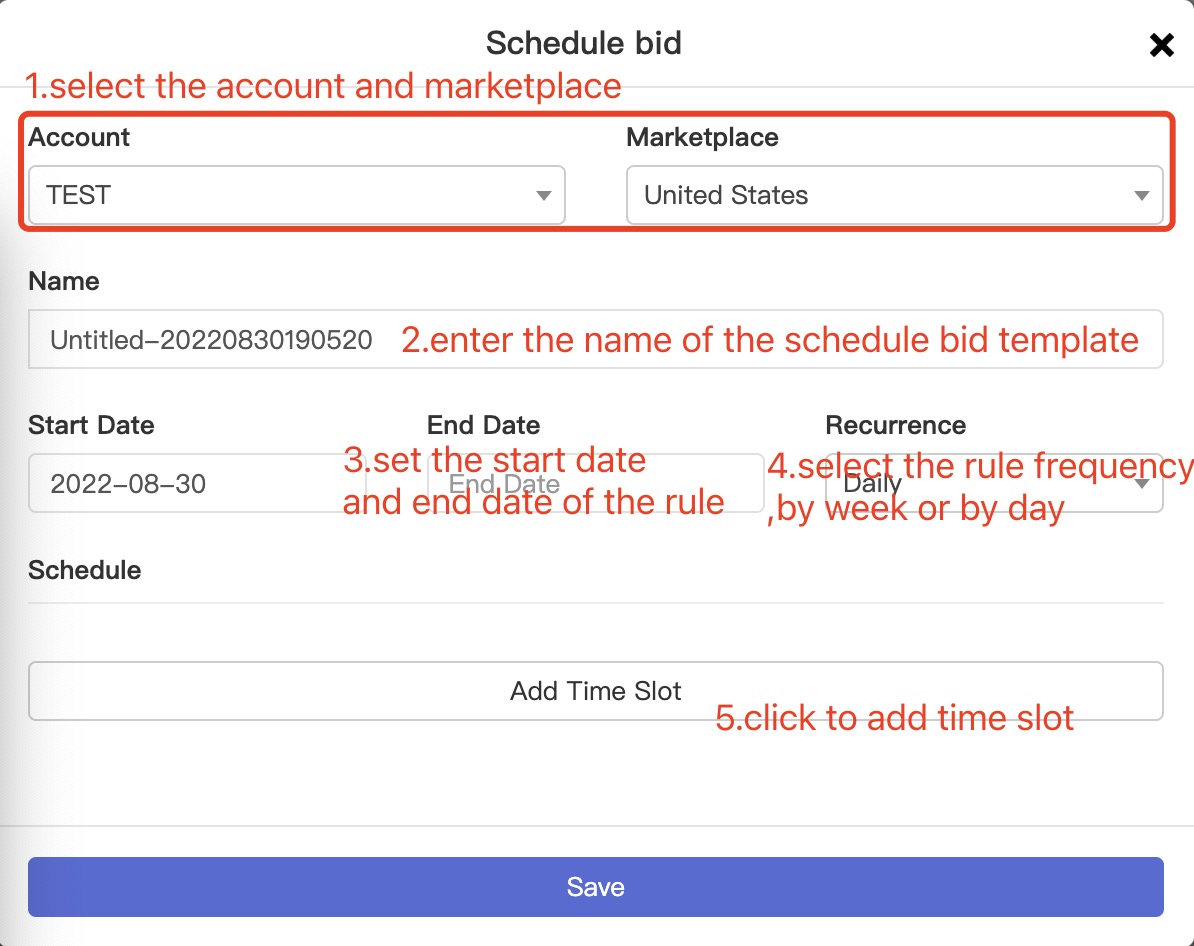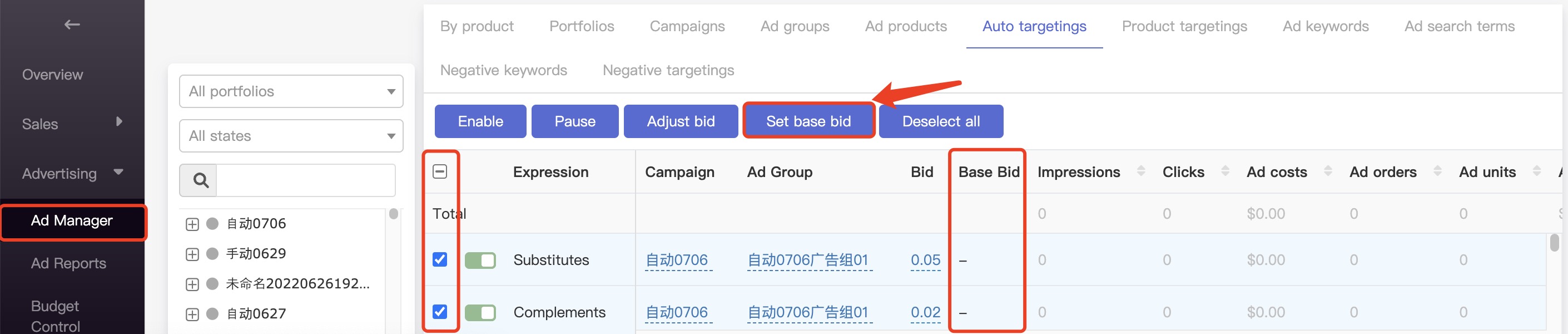How to set ad schedule bid?
Before setting schedule bid, you need to manually synchronize it in all sales
Note: one advertisement cannot apply more than one rule
Open the schedule bid page
Click on "New schedule bid" in the upper left corner.
When the Settings are complete, click Save
Note:
① schedule bid is now selected advertising activities, advertising activities under the automatic release, product release and keyword release bidding will be adjusted
② Set the time for the site time, such as the North American station (Mexico station is also in accordance with the Pacific time adjustment), the time is Pacific time (all sell through the top page will show the site time)
③ Select "Adjust to" to indicate the specific valueFor example, in the US site, if the setting is adjusted to 5 from 12:00-20:59, then the advertising campaign will adjust the bidding to 5 dollars during the time period from 12:00-20:59
④ If the "base value" is not set, the first adjustment will be saved as the "base bid" according to the current bidding price.
If the current time is not within the time range of schedule price adjustment, the bidding will change back to the "base bid" to manually set the benchmark value, which needs to be set on the ad manager page
Open the ad manager page, switch to Auto targetings/Product targetings/Ad keywords respectively
Select the keywords and click "Set base bid" to set the base
On the schedule bid page, select the AD campaign and click "Add campaigns".

Select campaign and click Save
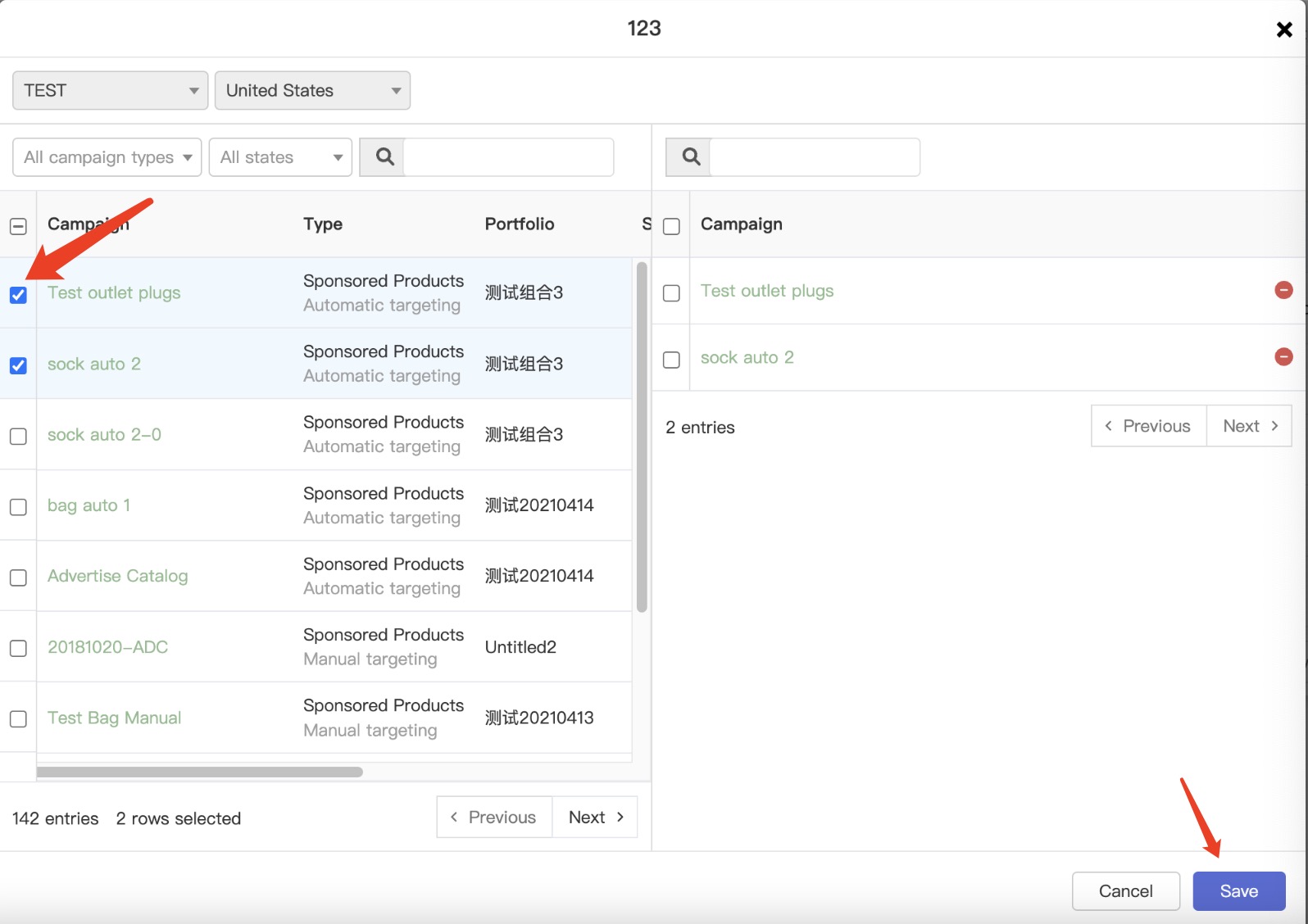
Finally, click "Enable" or turn on the switch
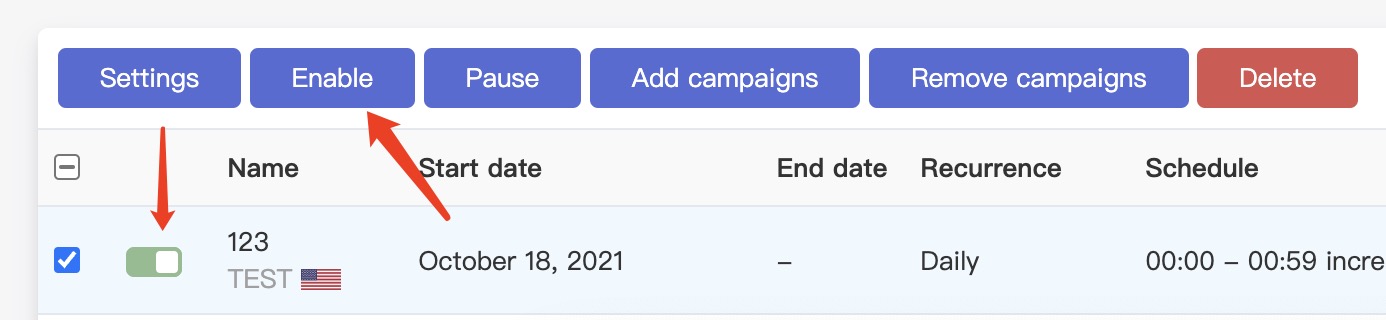
Q&A:
Q1: Why can't I find advertising campaigns
A1: On the Ad manager page, click the Sync button and wait for a few minutes

Q2: Why wasn't it adjusted according to the Settings
A2: ① The set time is the local time of the site. Ensure that the time is correct
② An advertising campaign should not have more than one rule to avoid conflict